Modern CPUs are highly customizable, and one of the ways advanced users can tweak performance is by adjusting settings such as the CPU Flex Ratio Override.
CPU Flex Ratio Override allows users to manually set the CPU’s clock speed by adjusting the ratio, overriding automatic settings like Turbo Boost. This gives more control over performance but requires careful tuning to avoid overheating or instability.
But what does this setting do, and how does it affect your CPU’s performance? If you’re interested in fine-tuning your CPU’s clock speed for better performance, or simply want to understand more about your system, this guide will help you grasp what CPU Flex Ratio Override is and how to use it.
Table of Contents
What Is CPU Flex Ratio?
The CPU ratio—also known as the multiplier—is a value that determines the speed at which your CPU runs. This multiplier is multiplied by the base clock speed (BCLK) of your motherboard to give the final clock speed of the CPU. For example, if your base clock is 100 MHz and your CPU multiplier is set to 40, your CPU will run at 4.0 GHz (100 MHz x 40).
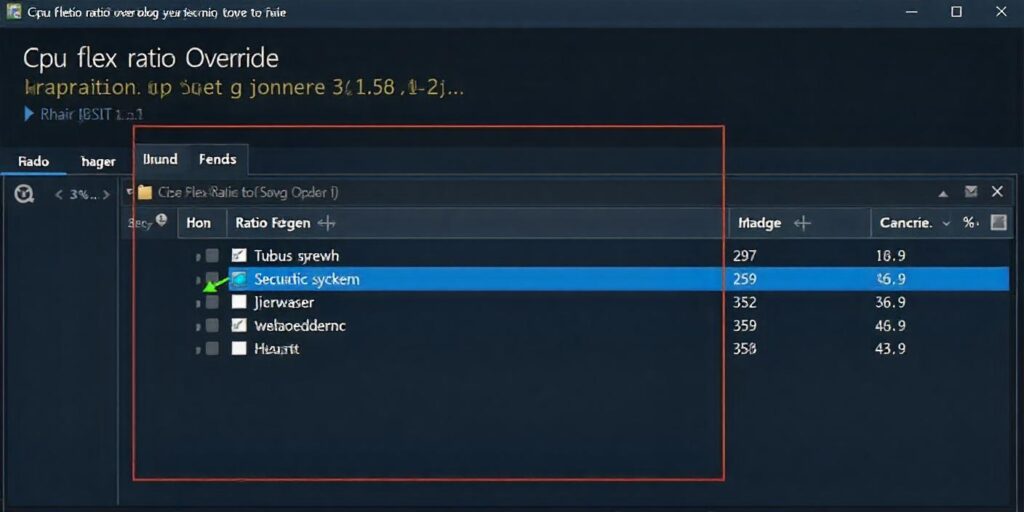
What Is CPU Flex Ratio Override?
CPU Flex Ratio Override is a BIOS setting that allows users to override the default CPU multiplier or ratio. By enabling this setting, users can force the CPU to run at a specific ratio regardless of what the CPU’s automatic settings (like Intel’s Turbo Boost) might dictate. Essentially, it gives you more control over how your CPU operates, letting you lock in higher or lower clock speeds.
Read more: https://techegos.com/how-to-check-cpu-temp/
How Does CPU Flex Ratio Override Work?
When you activate Flex Ratio Override, you’re telling the system to ignore automatic adjustments to the CPU’s ratio and instead use a fixed ratio that you set. This is particularly useful when you want to keep your CPU at a specific performance level.
The CPU ratio (or multiplier) is usually adjusted dynamically based on load. However, if you override this setting, the CPU will always run at the clock speed you choose. This is different from traditional overclocking, where you adjust various settings to boost performance. With Flex Ratio Override, you’re specifically focusing on locking the multiplier, which determines your CPU speed.
Why Use CPU Flex Ratio Override?
There are several reasons why you might want to use CPU Flex Ratio Override:
- Performance Tuning: Advanced users often override the CPU ratio to get consistent performance without fluctuations. This is particularly useful in workloads that demand stable clock speeds, such as rendering or simulations.
- Overclocking Control: By manually overriding the ratio, you can push your CPU to higher speeds for gaming or other high-performance tasks.
- Avoiding Throttling: Some users override the ratio to prevent the CPU from throttling down its performance during certain workloads.
CPU Flex Ratio Override vs Turbo Boost:
| Feature | Turbo Boost | CPU Flex Ratio Override |
| Function | Automatically increases CPU speed when needed | Manually sets CPU to run at a specific clock speed |
| Control | Automatic, based on system’s power and thermal limits | Manual, user-defined control over CPU clock speed |
| Use Case | General use for power efficiency and performance | Ideal for consistent performance without fluctuations |
| Speed Adjustment | Dynamic, based on demand | Fixed, locked to the user’s chosen clock speed |
| Best For | Everyday tasks and efficient power use | Overclocking or performance-critical tasks |
Should CPU Flex Ratio Override be turned on or off?
Whether you should turn CPU Flex Ratio Override on or off depends on your performance needs and comfort with manual CPU tuning. Turning it on is ideal if you’re aiming for specific, consistent CPU speeds for tasks that benefit from a locked multiplier, such as gaming or professional workloads like rendering or simulation.
If you’re not familiar with overclocking or don’t require high, stable performance, leaving it off is generally a better option. With it off, the CPU will automatically adjust its clock speeds based on the workload, power, and temperature, providing a balance between performance and power efficiency, which is suitable for everyday tasks.
How to Enable CPU Flex Ratio Override?
To enable CPU Flex Ratio Override, you’ll need to access your computer’s BIOS/UEFI. Here’s how to do it:
- Restart your PC and enter the BIOS/UEFI settings (usually by pressing Delete, F2, or another key depending on your motherboard).
- Navigate to the Advanced or Overclocking Settings section.
- Look for CPU Ratio Control or CPU Flex Ratio Override.
- Enable the setting and set your desired ratio (multiplier).
- Save and exit the BIOS.
Some modern overclocking tools, such as Intel XTU or AMD Ryzen Master, can also help you adjust CPU Flex Ratio from within the operating system.
How do you configure CPU Flex Ratio Override on a Gigabyte motherboard?
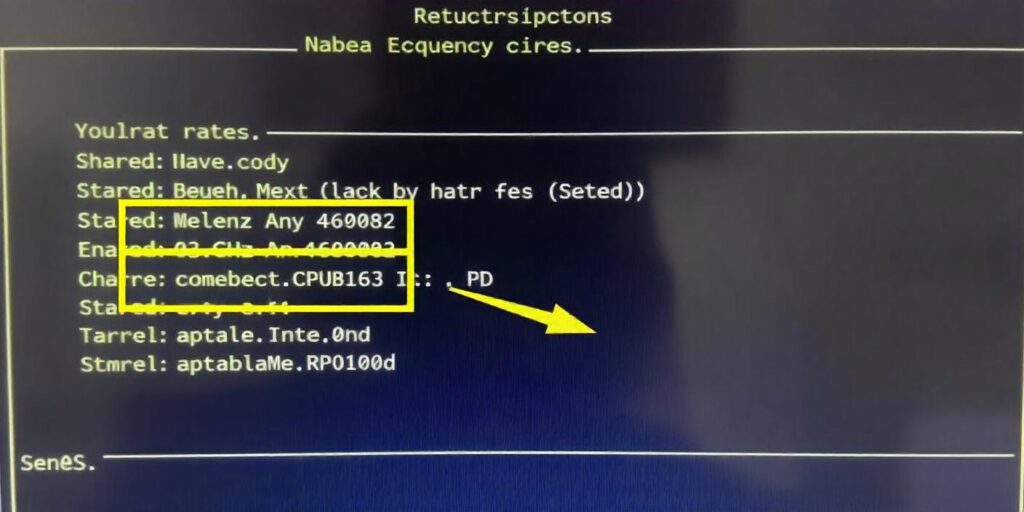
- Restart your PC and press the Delete key (or another key depending on your model) to enter the BIOS/UEFI settings.
- Once inside the BIOS, navigate to the M.I.T. (Motherboard Intelligent Tweaker) section or Advanced Frequency Settings.
- Look for the option labeled CPU Flex Ratio or CPU Ratio Control.
- Enable this setting and manually enter the desired CPU ratio (multiplier). For example, if you want your CPU to run at 4.2 GHz, you might set the ratio to 42 (multiplied by the base clock speed of 100 MHz).
- Save and exit the BIOS to apply your changes. Remember, manually setting the ratio can result in increased power consumption and heat, so monitor your system for stability using tools like HWMonitor or stress-testing programs like Prime95.
Should you enable or disable CPU Flex Ratio Override?
You should enable CPU Flex Ratio Override if you want full control over your CPU’s clock speed, especially for tasks that demand consistent, high performance such as gaming, video editing, or 3D rendering. This setting can be useful for overclocking enthusiasts who wish to lock in a specific CPU multiplier, avoiding automatic adjustments made by features like Intel Turbo Boost.
Enabling it can lead to increased heat generation and power consumption, so it’s important to ensure your cooling system and power supply can handle the load. Disabling this feature is generally safer for most users, allowing the CPU to dynamically adjust its speed based on workload, power, and thermal conditions for better efficiency.
Overclocking with CPU Flex Ratio Override
Overclocking using Flex Ratio Override allows you to increase your CPU’s clock speed by manually setting the multiplier. For example, if your CPU has a base multiplier of 36 (3.6 GHz), and you set the Flex Ratio Override to 45, the CPU will run at 4.5 GHz, as long as your cooling and power supply can handle it.
However, keep in mind:
- Voltage Adjustments: Overclocking often requires you to increase CPU voltage to maintain stability at higher clock speeds.
- Heat and Power Considerations: Higher speeds mean more power draw and heat, so you’ll need adequate cooling.
Read more: https://techegos.com/vddcr-cpu-voltage/
Potential Risks of Using CPU Flex Ratio Override:
While Flex Ratio Override can lead to performance gains, it comes with risks:
- System Instability: If you set the ratio too high, your system may crash, freeze, or fail to boot.
- Increased Heat: Higher clock speeds produce more heat, potentially leading to thermal throttling or hardware damage if not properly cooled.
- Higher Power Consumption: Running your CPU at higher speeds will increase power usage, which can strain your PSU or cause power fluctuations.
Benefits of CPU Flex Ratio Override:
Some key benefits of using CPU Flex Ratio Override include:
- Fine-tuning performance for specific workloads like gaming, content creation, or simulations.
- Consistent performance without dips or throttling, which is useful in situations where you want to avoid automatic downscaling of your CPU speed.
- Greater control over your system’s performance, enabling you to get the most out of your CPU in high-demand tasks.
Drawbacks of CPU Flex Ratio Override:
Despite the benefits, there are some drawbacks:
- Requires a deeper understanding of CPU tuning and how your system handles different settings.
- Risk of hardware damage if the CPU runs too hot or draws too much power.
- Time-consuming testing is often required to find the right balance between performance and stability.
Flex Ratio Override on Intel CPUs:
For Intel processors, Flex Ratio Override is common in overclocking-focused BIOS setups. Intel chips, particularly those with K-series designations (like the Intel i7-13700K), support this feature, allowing users to adjust the CPU ratio for fine-tuned overclocking.
How do you adjust CPU Flex Ratio Override on a Dell computer?
To adjust the CPU Flex Ratio Override on a Dell computer, follow these easy steps:
- Enter BIOS/UEFI: Restart your computer and press F2 or Delete right after you turn it on to enter BIOS settings.
- Find Overclocking Settings: Look for tabs called Performance or Overclocking.
- Locate CPU Ratio Settings: Find the section for CPU Ratio or Flex Ratio Override.
- Enable and Adjust: Set the option to Enabled and enter your desired multiplier (for example, set it to 45 for a speed of 4.5 GHz).
- Save Changes: Save your changes and exit BIOS. Your computer will restart with the new settings.
How do you configure CPU Flex Ratio Override on a Lenovo computer?
To configure CPU Flex Ratio Override on a Lenovo computer, use these steps:
- Enter BIOS/UEFI: Restart your Lenovo computer and press F1 or F2 when it starts up to go into BIOS settings.
- Go to Performance Tab: Look for a tab called Performance or Overclocking.
- Locate CPU Settings: Find the CPU Ratio or Flex Ratio Override settings.
- Enable the Override: Set this option to Enabled and enter your desired multiplier.
- Save and Exit: Save your changes and exit BIOS. Your system will reboot with the new settings.
Again, make sure your Lenovo model can change these settings before proceeding.
Flex Ratio Override vs. Base Clock Tuning:
| Feature | Flex Ratio Override | Base Clock Tuning |
| Definition | Allows users to set a specific multiplier for the CPU cores, defining a fixed maximum clock speed. | Adjusts the base clock frequency (BCLK) that affects all components, including CPU and RAM. |
| Control | Provides direct control over the CPU’s maximum clock speed. | Influences the overall system speed, impacting all components tied to the base clock. |
| Impact on Performance | Primarily affects CPU performance by setting a higher clock rate for cores. | Affects CPU, RAM, and other components, but can lead to instability if raised too high. |
| Stability | Generally more stable as it targets only the CPU’s multipliers. | Can be less stable as it changes the frequency of multiple components, requiring careful adjustments. |
| Usage Scenario | Best for users seeking consistent, high CPU performance for tasks like gaming or rendering. | Useful for users wanting to achieve a balanced performance boost across the system or when overclocking multiple components. |
Flex Ratio Override on AMD CPUs:
While the term “Flex Ratio Override” is more commonly associated with Intel processors, AMD CPUs have similar functionality for overclocking through tools like AMD Ryzen Master. AMD’s Precision Boost also provides automatic overclocking, but manual ratio adjustments give more control for experienced users.
Manual vs Automatic CPU Ratio Adjustments:
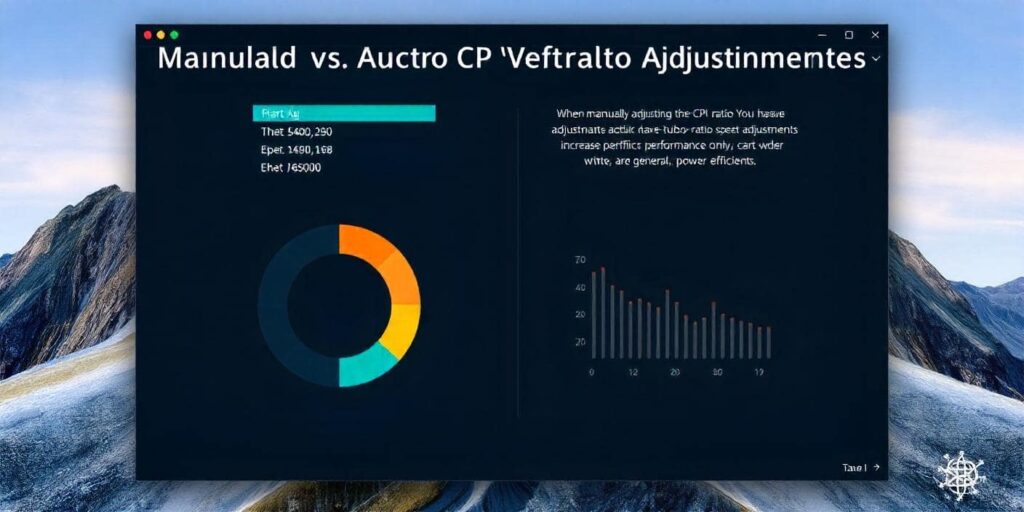
When manually adjusting the CPU ratio using Flex Ratio Override, you have full control over the clock speed, whereas automatic adjustments like Turbo Boost increase performance only under certain conditions. Manual tuning is for those who want specific, consistent performance, whereas automatic adjustments are more for general, power-efficient use.
Read more: https://techegos.com/rpcs3-cpu-tier-list/
FAQs:
1. Does Flex Ratio Override void my CPU warranty?
Adjusting the CPU ratio can void your warranty if it leads to overheating or damage. Always check your manufacturer’s warranty details for specific terms and conditions.
2. Is Flex Ratio Override necessary for gaming?
Flex Ratio Override isn’t necessary for most gamers. However, for extreme overclocking or specific performance needs, it can significantly enhance performance in demanding gaming scenarios.
3. What’s the difference between Flex Ratio Override and base clock tuning?
Flex Ratio Override adjusts the CPU multiplier, allowing for targeted clock speed changes. In contrast, base clock tuning changes the entire system clock, affecting more components.
4. How can I monitor system stability after changing Flex Ratio?
To monitor system stability, use stress-testing tools like Prime95 or AIDA64. Additionally, track temperatures with software like HWMonitor or Core Temp to prevent overheating issues.
5. How does CPU cooling impact the effectiveness of Flex Ratio Override?
Proper cooling is critical when adjusting the CPU Flex Ratio. The higher you push the ratio (multiplier), the more heat your CPU will generate. High-performance air coolers or liquid cooling solutions are recommended if you plan to use Flex Ratio Override, especially for overclocking.
Conclusion:
CPU Flex Ratio Override gives advanced users the ability to manually set their CPU clock speed for better performance, particularly in specific tasks that require consistent processing power. While this setting offers powerful control, it requires careful tuning to avoid system instability or damage.
You’re overclocking for gaming or trying to push your CPU for demanding workloads, understanding how to safely use Flex Ratio Override can help you get the most out of your hardware.








Leave a Reply