Choosing between “CPU core ratio sync all cores” and “auto” can be confusing if you’re trying to optimize your system’s performance. Both options impact how your CPU handles workloads, but which is best for your specific needs?
The “CPU core ratio sync all cores or auto ” runs all cores at the same speed for better performance, ideal for gaming or heavy tasks. “Auto” adjusts core speeds based on workload, saving energy and lowering heat, perfect for everyday use. Choose based on your needs.
Let’s dive into the details to help you make an informed decision.
Table of Contents
What is CPU Core Ratio?

The CPU core ratio is a setting that determines the speed at which your processor’s cores run. It’s the multiplier used with the base clock speed to set the overall frequency of the CPU. Adjusting the core ratio can overclock or underclock the CPU for performance or efficiency.
Also Read: https://techegos.com/cpu-flex-ratio-override/
What is Sync All Cores?
Sync All Cores is a setting that allows all CPU cores to run at the same frequency. This feature is useful for maintaining consistent performance across all cores, especially during demanding tasks. By synchronizing the cores, it can enhance stability and reduce potential performance issues during high workloads.
What is CPU Core Ratio Sync All Cores?
When you choose “sync all cores” in your CPU settings, you’re telling the processor to run all cores at the same speed (or ratio) simultaneously. This setting is often preferred by performance enthusiasts who want their CPU to work at full power across every core.
Benefits of Sync All Cores:
- Increased Performance: All cores run at the highest possible speed, making it ideal for multi-threaded tasks like video rendering and heavy gaming.
- Predictable Behavior: Your CPU behaves uniformly, reducing throttling and offering consistent performance across all cores.
- Overclocking Potential: Advanced users can push their CPU limits by manually setting a higher core ratio for all cores.
Drawbacks of Sync All Cores:
- Increased Heat Output: Running all cores at the same, high ratio generates more heat, potentially causing thermal throttling.
- Power Consumption: Your system will draw more power since every core is operating at its peak capacity.
How Can I Sync All CPU Cores?
To sync all CPU cores, access your BIOS or UEFI firmware settings during system boot. Look for the CPU configuration menu, where you can find options to adjust core ratios. By selecting the option to sync all cores, you ensure that every core operates at the same frequency, potentially improving multi-threaded performance in demanding applications.
When Should You Use Sync All Cores?
- Gaming: If you’re into high-end gaming, syncing all cores can help push more frames per second (FPS), especially in games optimized for multi-core CPUs.
- Content Creation: For tasks like video editing, 3D modeling, and large-scale simulations, the sync all cores option ensures each thread receives maximum computing power.
What is the CPU core ratio?
The CPU core ratio is a setting that determines the clock speed of a CPU core relative to its base frequency. It is often expressed as a multiplier that, when multiplied by the base clock (BCLK), sets the operational frequency of the CPU.
For example, if a CPU has a base clock of 100 MHz and a core ratio of 36, the core’s frequency would be 3.6 GHz (100 MHz x 36).
Adjusting the core ratio allows users to overclock or underclock their CPUs, optimizing performance for specific tasks or achieving better energy efficiency. This is particularly relevant for users looking to enhance their CPU performance in gaming, video editing, or other intensive applications.
What is CPU Core Ratio Auto?
“Auto” mode is a dynamic setting where the system automatically adjusts the core ratios based on the current workload. This means the CPU can operate more efficiently by ramping up or down depending on your system’s needs.
Benefits of Auto:
- Energy Efficiency: The system only ramps up cores as needed, reducing unnecessary power consumption.
- Thermal Management: Auto mode lowers heat generation by avoiding constant high clock speeds, prolonging the life of your CPU.
- Convenience: No manual adjustments are needed, and the system adapts to varying workloads on the fly.
Drawbacks of Auto:
- Inconsistent Performance: Auto mode may throttle core speeds during intensive tasks, leading to lower performance in certain situations.
- Limited Overclocking: Unlike sync all cores, which allows for custom overclocking, auto mode limits your ability to push the CPU beyond its stock settings.
When Should You Use Auto?
- Everyday Use: For casual users who browse, stream, and run light applications, the auto mode offers more than enough performance while saving energy.
- Power-Sensitive Applications: If you’re concerned about power usage or running on a laptop, the auto setting is a great choice to balance performance with power efficiency.
Also Read: https://techegos.com/how-to-check-cpu-temp/
Core Ratio Sync All Cores vs Auto: A Head-to-Head Comparison
| Feature | Sync All Cores | Auto |
| Performance | Highest for multi-threaded | Varies based on workload |
| Power Efficiency | Low | High |
| Heat Generation | High | Moderate |
| Overclocking Flexibility | High | Limited |
| Best for | Gaming, content creation | Everyday use, laptops, power-saving |
Which Setting is Best for You?
- For Gamers and Power Users: If you’re running a gaming rig or working on resource-heavy tasks like rendering or simulations, sync all cores is your best bet. The performance boost from locking all cores at the same high speed will help maximize FPS and minimize lag.
- For Casual Users: If your daily tasks involve web browsing, watching videos, and using office applications, the auto setting provides more than enough power while conserving energy and managing heat more efficiently.
- For Overclockers: Sync all cores is the go-to for users looking to overclock their system and squeeze every bit of performance out of their CPU. However, keep an eye on your system temperatures and ensure adequate cooling.
How to Change CPU Core Ratio in BIOS?
Whether you choose sync all cores or auto, making these changes is usually done through your motherboard’s BIOS. Here’s a step-by-step guide to changing your CPU core ratio:
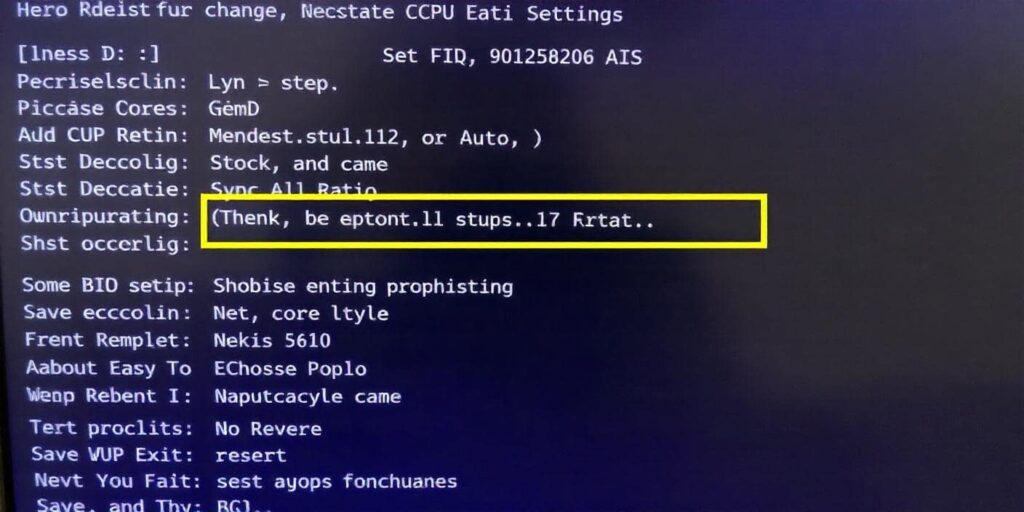
- Access BIOS: Restart your computer and press the appropriate key (often Del, F2, or Esc) to enter BIOS.
- Navigate to Overclocking Settings: Look for an option like “Overclocking” or “CPU Configuration”.
- Set CPU Core Ratio: Choose between “Sync All Cores” or “Auto”. Some BIOS setups allow you to manually input the desired ratio.
- Save and Exit: Press the appropriate key (usually F10) to save your changes and restart your system.
What Are the Pros and Cons of Using Auto Core Ratio?
Pros:
- Efficiency: The auto core ratio adjusts frequencies based on workload, leading to better power consumption.
- Flexibility: It allows the CPU to scale up or down, optimizing performance for various applications.
Cons:
- Performance Variability: In some scenarios, relying on auto may result in lower performance in demanding applications where consistent frequency is beneficial.
- Limited Control: Users may have less direct influence over performance compared to manually syncing all cores.
CPU Core Ratio Sync All Cores or Auto for Different CPU Brands
This table highlights the key differences and benefits of syncing all cores versus using auto mode for Intel and AMD CPUs.
| CPU Brand | Sync All Cores | Auto Mode | Benefits |
| Intel CPUs | Popular choice for consistent performance with Turbo Boost, allowing all cores to run at boosted levels. | Allows certain cores to operate at higher speeds when needed. | Provides stability during high workloads. |
| AMD CPUs | Effective for multi-threaded tasks, improving performance in video rendering and gaming. | Works best with Precision Boost for efficient performance. | Automatically optimizes performance based on workload. |
How Does CPU Core Ratio Sync All Cores or Auto Work in Windows 10?
In Windows 10, the CPU core ratio can be adjusted through the BIOS settings. Once configured, the operating system communicates with the CPU to apply these settings, ensuring that your chosen method (syncing all cores or using auto) is effective. Performance monitoring software can help assess how these settings affect your system’s performance.
What Is CPU Core Ratio Sync for All Cores or Auto in Windows 11?
Windows 11 operates similarly to Windows 10 concerning CPU core ratio management. The BIOS settings remain the same, allowing users to choose between syncing all cores or relying on the auto core ratio. Windows 11 also offers enhanced performance monitoring features, making it easier to track the impact of your chosen setting.
Should I Use Sync All Cores for Gaming?
Syncing all cores can be beneficial for gaming, particularly in titles that heavily utilize multi-threading. By ensuring all cores operate at the same frequency, you can achieve more consistent performance. However, it’s essential to monitor temperatures and power consumption, as this setting may lead to increased heat generation.
How Does CPU Core Ratio Sync All Cores or Auto Impact Gaming Performance?
The choice between syncing all cores and using the auto core ratio can significantly impact gaming performance. Syncing all cores often provides a stable frame rate, especially in CPU-intensive games. Conversely, the auto core ratio can adapt to varying loads, potentially enhancing performance in less demanding titles by allowing the CPU to throttle down when not under load.
What Is CPU Core Ratio AI Optimized?
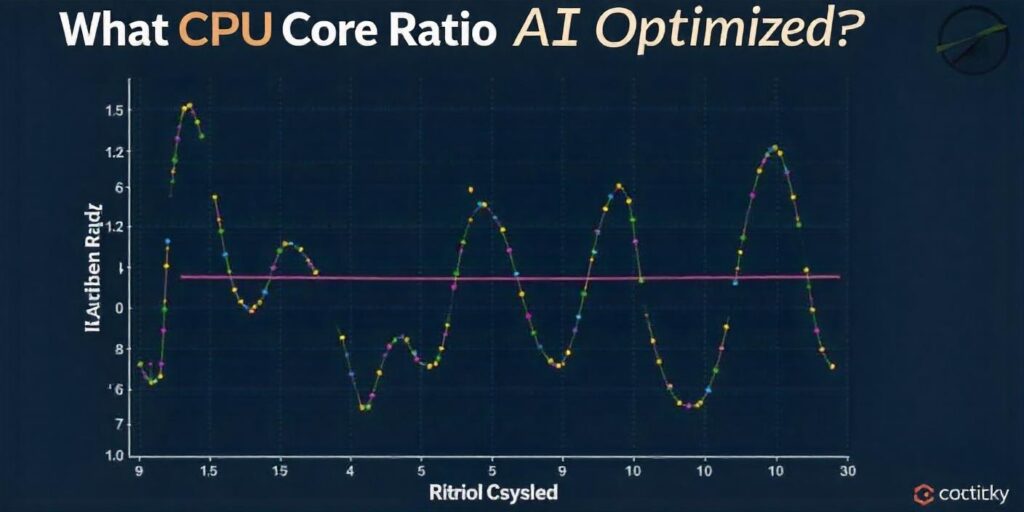
CPU Core Ratio AI Optimized refers to a feature in some modern CPUs that uses artificial intelligence to manage core ratios dynamically. This optimization adjusts core ratios based on workload demands and user behavior, ensuring the CPU operates efficiently while maximizing performance. This can be particularly useful in scenarios where tasks vary widely in resource requirements.
Also Read: https://techegos.com/pfsense-cpu-doesnt-support-long-mode/
FAQs:
1. Is it good to enable all CPU cores?
Enabling all CPU cores can be beneficial for tasks like video rendering or heavy multitasking. However, for light tasks or power efficiency, leaving them managed by the system is better.
2. Does using all cores increase FPS?
Using all cores doesn’t necessarily increase FPS in games. Many games rely more on single-core performance, and syncing all cores won’t improve FPS unless the game is multi-thread optimized.
3. How do I make sure all CPU cores are being used?
You can check CPU usage by opening Task Manager in Windows. Under the “Performance” tab, monitor all cores’ activity, ensuring they are utilized during heavy tasks or multi-threaded applications.
4. Is CPU core ratio sync all cores or auto effective for laptops?
For laptops, Auto mode is typically more efficient, managing power consumption and heat. Syncing all cores can cause overheating or reduced battery life, so it’s better to use Auto.
5. CPU Core Ratio: Sync All Cores or Per Core?
Sync All Cores offers uniform performance across cores, ideal for heavy multi-core tasks. Per Core setting provides flexibility, boosting specific cores for lighter, single-threaded tasks while saving power on others.
Conclusion:
When deciding between sync all cores or auto, it boils down to your specific needs and how you use your computer. If you need maximum performance for gaming or content creation, syncing all cores is the better option. For everyday use and energy efficiency, auto is the way to go.
Key Takeaways:
- Sync all cores delivers higher performance at the cost of more heat and power usage.
- Auto offers a balance between performance and energy efficiency, ideal for casual users.
- Understanding your workload and performance goals is essential to choosing the best setting.








Leave a Reply