
Docker has transformed how developers build, deploy, and manage applications.However, like any technology, it comes with specific system requirements, and when those aren’t met, you may encounter errors—one common issue being the “Incompatible CPU Detected” error. This error can be frustrating, but it’s often tied to specific hardware limitations, especially related to the CPU’s capabilities.
“Docker Incompatible CPU Detected” means Docker has found a CPU issue that prevents it from running correctly. This error often arises when the CPU lacks necessary features or supports virtualization. To fix it, check your CPU’s compatibility with Docker and ensure virtualization is enabled in BIOS.
In this article, we’ll dive deep into the causes behind this error, explain how Docker uses your CPU, and offer detailed solutions, including possible hardware upgrades and alternative approaches for handling Docker containers on systems with incompatible CPUs.
Table of Contents
What is Docker?
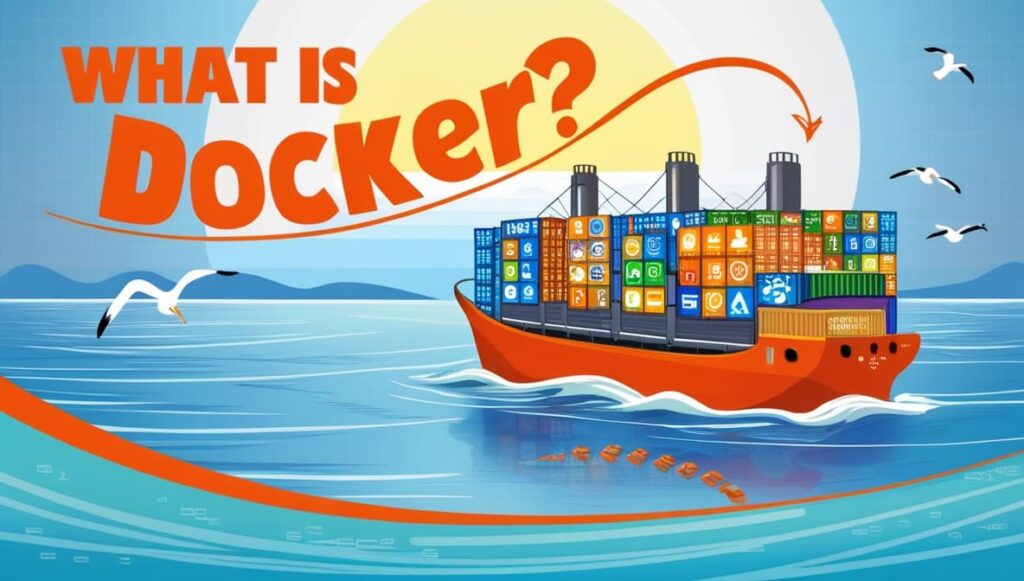
At its core, Docker is an open-source platform that enables developers to automate the deployment of applications using lightweight containers. These containers include the application’s code, dependencies, and system libraries, which allow for seamless deployment across different environments—whether it’s on your laptop or in a cloud server. The consistent environment reduces the “works on my machine” problem that many developers face.
Read more:https://techegos.com/process-lasso-error-setting-process-cpu-affinity/
System Requirements for Running Docker:
Before running Docker, it’s important to make sure your system meets its requirements. Docker primarily requires:
- A 64-bit CPU.
- Virtualization support, which includes Intel VT-x or AMD-V.
- An operating system that is compatible, such as Windows, macOS, or Linux.
While many modern systems support Docker, some older CPUs lack the necessary features, resulting in compatibility errors.
Understanding the “Incompatible CPU Detected” Error:
The “Incompatible CPU Detected” error typically pops up when you attempt to run Docker on a machine that lacks specific CPU features, like hardware virtualization. Docker relies heavily on these virtualization technologies to efficiently create isolated containers.
This error can prevent Docker from functioning, or worse, it might lead to performance bottlenecks, making containerized applications run slowly or inconsistently.
Common Causes of the Incompatible CPU Error:
Several factors can lead to this error:
- Outdated CPU Architecture: Older processors, especially those released before 2010, may not support Docker due to the absence of required virtualization features.
- Lack of Virtualization Support: Even modern CPUs need to have virtualization enabled in the BIOS or UEFI settings. Without it, Docker won’t be able to use your CPU’s full potential.
- Unsupported Instruction Sets: Docker sometimes requires specific CPU instruction sets that might not be available on certain hardware configurations, especially if you’re working with custom setups.
How Does Docker Use Virtualization?
Docker’s power comes from its efficient use of containerization, which builds on virtualization technology. Unlike virtual machines, Docker containers share the host OS kernel but still isolate applications. To achieve this isolation, Docker relies on CPU features like Intel’s VT-x or AMD’s AMD-V, which allow the processor to allocate resources efficiently between containers.
Note: Without this virtualization support, Docker cannot run properly.
Does Docker require a processor with virtualization capabilities and hypervisor support?
Docker needs your CPU to support virtualization and hypervisor technology to run properly. Here’s a simpler explanation:
Virtualization Capabilities:
Virtualization allows your CPU to create multiple virtual environments, making it possible to run many containers at the same time. For Docker, it means:
- Intel VT-x (for Intel CPUs): This helps your CPU run multiple virtual machines more efficiently.
- AMD-V (for AMD CPUs): Similar to Intel VT-x, this helps AMD CPUs manage virtual machines.
These features let Docker create isolated spaces for each container, so they don’t interfere with each other.
Hypervisor Support:
A hypervisor is software that helps manage virtual machines. Docker utilizes the system’s hypervisor to run containers. There are two types:
- Type 1 Hypervisor (bare-metal): Runs directly on the hardware (e.g., VMware ESXi).
- Type 2 Hypervisor (hosted): Runs on top of your regular operating system (e.g., VMware Workstation).
Docker on Windows uses Hyper-V, and on macOS, it uses Hypervisor.framework.
Why These Features Matter:
- Isolation and Security: Virtualization keeps containers separate from each other and from your main system, making everything more secure.
- Performance: Virtualization helps Docker run faster and more smoothly by making better use of your CPU’s power.
- Compatibility: New Docker versions are designed to work with the latest hardware and virtualization technologies.
Read more: https://techegos.com/no-or-unknown-cpufreq-driver-is-active-on-this-cpu/
Does docker need CPU virtualization?
Yes, Docker requires CPU virtualization to run containers efficiently. It uses features like Intel VT-x or AMD-V to isolate and manage containers, providing a lightweight alternative to traditional virtual machines.
What does “Incompatible CPU Detected” mean in Docker?

The “Incompatible CPU Detected” error in Docker indicates that your CPU does not support the required virtualization features. To resolve this, enable virtualization in your system’s BIOS or upgrade to a compatible CPU that supports Docker’s requirements.
Docker Incompatible CPU Detected M1:
Docker Incompatible CPU Detected M1 refers to Docker having issues running on the M1 chip due to architecture differences. Use Docker Desktop’s updated version for Apple Silicon to resolve compatibility problems.
Incompatible CPU Detected Docker Mac M1:
Incompatible CPU Detected Docker Mac M1 means Docker isn’t compatible with the M1 chip’s architecture. Docker Desktop for Mac now supports M1 through a tech preview, so make sure you’re using the latest version compatible with Apple Silicon.
How can you run Docker on Apple Silicon (M1)?
How to Run Docker on Apple Silicon (M1): Install Docker Desktop for Mac, which includes support for Apple Silicon. Ensure you download the version specifically for M1 processors to get Docker running smoothly.
Docker Incompatible CPU Detected M2:
Docker Incompatible CPU Detected M2 suggests Docker isn’t fully compatible with the new M2 processor. Check for updates from Docker or use Docker’s tech preview versions for support on newer Apple Silicon chips.
What does “Incompatible CPU Detected” mean in Docker Desktop for Mac with an M2 processor?
Incompatible CPU Detected in Docker Desktop for Mac with M2 Processor means Docker may not yet support the M2 chip. Look for updates from Docker Desktop that address compatibility with the M2 processor.
Docker Incompatible CPU Detected M3:
Docker Incompatible CPU Detected M3 signals Docker issues with the M3 processor. Ensure you’re using the latest Docker version, as support for newer CPUs often comes with software updates.
Docker Desktop Incompatible CPU Detected:
Docker Desktop Incompatible CPU Detected indicates that Docker Desktop can’t run due to unsupported CPU features. Update Docker Desktop to the latest version or enable required CPU virtualization features.
Docker Incompatible CPU Detected Mac:
Docker mac incompatible cpu detected suggests your Mac’s CPU lacks necessary features for Docker. Verify you have Docker Desktop’s latest version and that your Mac meets all system requirements for Docker.
Docker Fatal Error Incompatible CPU Detected:
Docker Fatal Error Incompatible CPU Detected means Docker can’t run due to CPU incompatibility. Check if your CPU supports the necessary virtualization features and update Docker to the latest version.
Checking Your CPU for Compatibility:
To ensure your CPU is compatible with Docker, you can perform a simple check:
- On Windows: Use Task Manager or the systeminfo command to check if virtualization is enabled.
- On Linux: Run the command lscpu | grep Virtualization to see if virtualization support is present.
Several third-party tools like CPU-Z can also help you determine whether your CPU supports the required instruction sets and virtualization features.
How can you address the “Docker Incompatible CPU Detected” error?
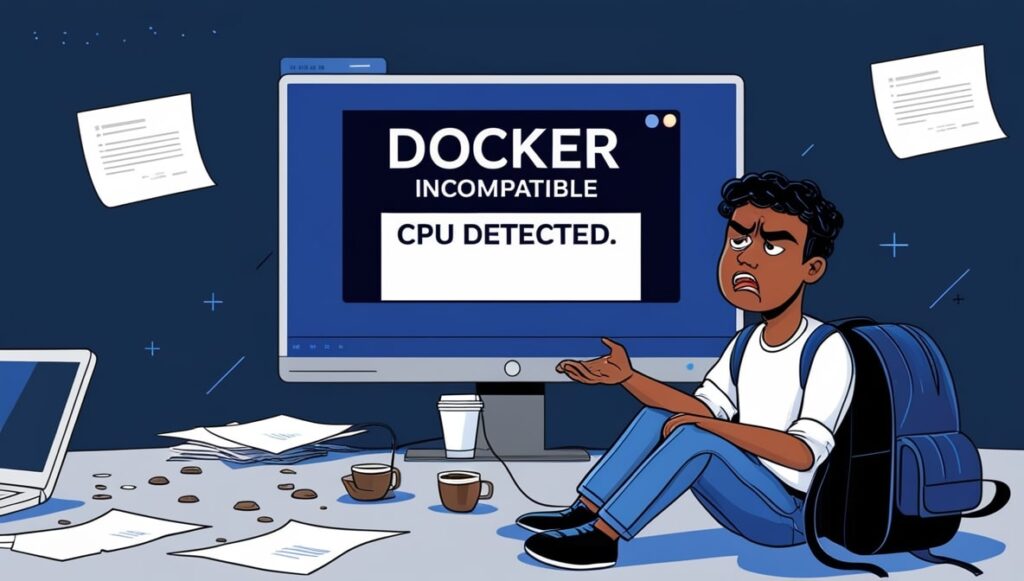
If you encounter the CPU incompatibility error, here are some steps to resolve it:
- Update CPU Drivers and BIOS: Sometimes, outdated firmware can prevent Docker from accessing all of your CPU’s features. Check for updates from your motherboard or CPU manufacturer.
- Enable Virtualization in BIOS: Enter your system’s BIOS or UEFI settings and ensure virtualization is enabled. It’s often labeled as Intel VT-x or AMD-V, depending on your CPU.
- Use an Alternative Solution: If your CPU lacks support for Docker, consider running Docker in a virtual machine using software like VirtualBox or VMware, which can bypass the hardware limitations.
Upgrading Hardware to Support Docker:
If your CPU is too outdated, upgrading to a newer processor might be the best option. Look for CPUs that support advanced virtualization features. Some highly recommended options include:
- Intel Core i5/i7/i9 series (8th generation and above).
- AMD Ryzen processors (3rd generation and above).
These CPUs are not only Docker-compatible but also offer superior performance when handling multiple containers.
Alternatives to Docker for Incompatible CPUs:
If upgrading hardware isn’t feasible, you can explore other container technologies. Some alternatives include:
- LXD: A system container manager that can run on lower-spec machines.
- Podman: An open-source container engine that works similarly to Docker but with fewer overheads.
Optimizing Docker Performance on Older Hardware:
If your CPU barely meets the requirements, you can still run Docker by optimizing your system:
- Limit Resource Usage: Docker allows you to limit CPU and memory usage for containers. This can prevent your system from getting overwhelmed.
- Use Lighter Base Images: Opt for minimal Docker images, which consume fewer resources and run more efficiently on older hardware.
Is Using Docker on Cloud Platforms a Good Solution?
Yes, Running Docker containers in the cloud is an excellent alternative if your local hardware is incompatible. Platforms like AWS, Google Cloud, and Microsoft Azure offer container services that abstract the hardware requirements, ensuring you can run Docker without any compatibility issues.
How Does Emulation Work with Docker?
For those determined to run Docker on incompatible CPUs, using an emulator like QEMU can help. Emulators simulate the required environment, allowing Docker to run even if the physical hardware lacks support. However, this method can be slower and is not ideal for production environments.
Frequently Encountered Docker Errors Beyond CPU Incompatibility:
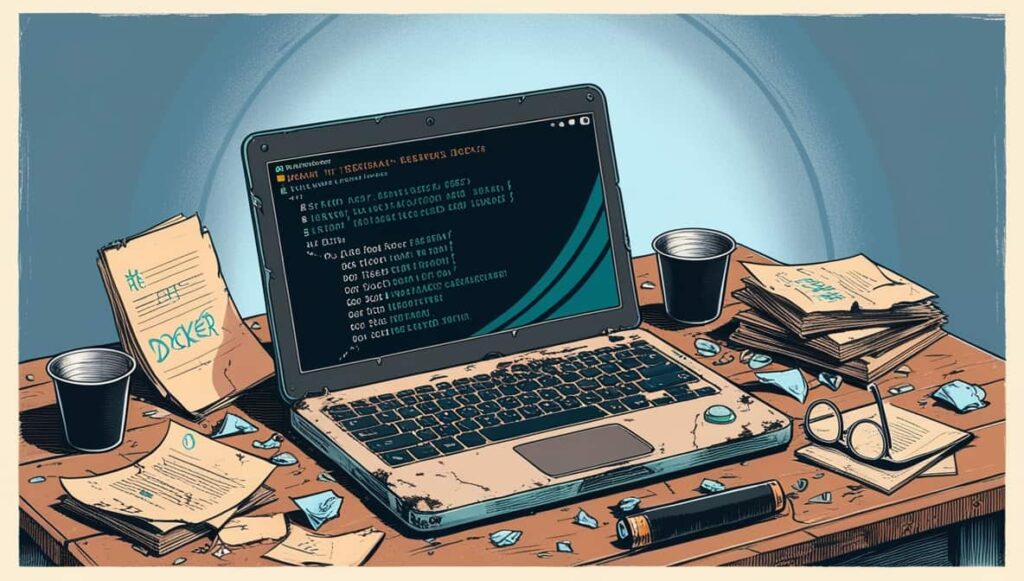
Beyond CPU-related issues, Docker users often encounter:
- Installation problems: Issues with permissions, file paths, or dependencies can arise during installation.
- Networking issues: Misconfigured containers can fail to communicate properly.
- Resource allocation: Containers running out of memory or CPU resources can cause crashes.
Read more: https://techegos.com/what-does-unlocked-cpu-mean/
FAQs:
1. How Do I Check If My CPU Supports Docker?
To check if your CPU supports Docker, ensure it has virtualization features like Intel VT-x or AMD-V. Verify this in your BIOS/UEFI settings and check Docker’s documentation for specific requirements.
2. What Are Some Docker Alternatives for Unsupported Systems?
For unsupported systems, consider Docker alternatives like Podman, which doesn’t require a daemon, or use virtualization software like VirtualBox with Linux-based container solutions such as LXC or Kubernetes.
3. Will Upgrading My CPU Solve Docker Compatibility Issues?
Upgrading your CPU to one that supports virtualization, such as Intel VT-x or AMD-V, can resolve Docker compatibility issues. Ensure the new CPU meets Docker’s requirements and is supported by your operating system.
4. Can I Use Docker on a Non-Compatible CPU with Workarounds?
Yes, Using Docker on a non-compatible CPU is challenging. You might try using a VM with a compatible CPU or look for containerization alternatives. Workarounds may not fully resolve compatibility issues.
5. What Virtualization Technologies Does Docker Rely On?
Yes, Docker relies on CPU virtualization technologies such as Intel VT-x and AMD-V for efficient container management. It also uses hypervisors like Hyper-V on Windows and Hypervisor.framework on macOS for container operations.
6. Does Docker Dev Team Not Test Their Deployments?
Docker’s development team rigorously tests their deployments across various environments and systems. However, new hardware and software configurations might occasionally face compatibility issues that are addressed in subsequent updates.
7. How can I allocate CPU resources to a Docker container?
To allocate CPU to a Docker container, use the –cpus option in the docker run command, specifying the number of CPUs or fractions you want to assign. Example: –cpus=”2.0″.
8. How to Limit Docker Desktop CPU Usage?
To limit Docker Desktop CPU usage, go to Docker Desktop’s settings, navigate to “Resources,” and adjust the CPU slider to control the amount of CPU resources allocated to Docker.
9. How can you check the CPU allocated to a Docker container?
To check the CPU allocated to a Docker container, use the docker stats command. It displays real-time metrics, including CPU usage, for each running container.
10. What Does “Incompatible CPU Detected” Mean in Helldivers 2?
“Incompatible CPU Detected” in Helldivers 2 means your CPU doesn’t meet the game’s requirements. It might lack necessary features or support. Check game requirements and update hardware if needed.
Conclusion:
The “Incompatible CPU Detected” error in Docker is frustrating but not insurmountable. By understanding the requirements and exploring alternative solutions, you can ensure that Docker runs smoothly, even if your CPU isn’t fully compatible. Whether you’re upgrading your hardware or exploring container alternatives, there’s always a path forward for using Docker in your development workflow.







