
I once noticed my laptop running slower than usual, and after some digging, I found the message “No or Unknown cpufreq Driver is Active on This CPU.” It turned out my CPU wasn’t managing power efficiently due to a missing or incompatible driver. Fixing it required updating the kernel and reconfiguring the system settings.
Have you ever come across the frustrating error message, “No or unknown cpufreq driver is active on this CPU,” while trying to manage your system’s performance? This error often leaves users puzzled, especially when they are trying to optimize their CPU’s performance or energy efficiency.
But don’t worry! We’re here to unpack what this error means, why it occurs, and how you can fix it.
Table of Contents
What is CPU?
The primary part of a computer that handles the majority of computing duties is called a CPU (Central computing Unit). Often called the “brain” of the computer, it executes instructions from programs, handles calculations, and manages data flow within the system, allowing other components to function together effectively.
What is Cpufreq Driver?

The cpufreq driver is a component in Linux-based systems that helps manage the CPU’s frequency (speed) based on the current workload. It dynamically adjusts the processor’s clock speed to optimize performance and power consumption.
For example, when your system is idle, the cpufreq driver can reduce the CPU speed to save energy, and when there’s a heavy task, it can boost the speed for better performance. Different governors (policies) like “performance” or “power save” control how these adjustments happen.
The meaning of the error “No or Unknown cpufreq Driver is Active on This CPU”
This issue, which reads “No or unknown cpufreq driver is active on this CPU,” simply indicates that your system is unable to regulate the frequency of the CPU. The CPU frequency determines how fast or slow your processor performs tasks, and managing this can significantly impact your system’s efficiency.
Without the proper cpufreq driver, your CPU could be stuck at a lower frequency, reducing performance, or at a higher frequency, wasting energy. This error is common when the operating system fails to recognize the CPU or its frequency scaling capabilities due to missing or incompatible drivers.
CPU Frequency Scaling and its Role:
Your processor’s speed can be changed by CPU frequency scaling in response to the workload at hand. This means it can run faster when you need more power and slow down to save energy when the demand is low. Think of it like your car’s gas pedal – you push it down to speed up and ease off when cruising.
The “brains” underlying this process are the cpufreq drivers. They interact with your CPU to adjust its frequency dynamically. Without these drivers, your system lacks the ability to scale CPU frequency, leading to potential performance issues or unnecessary power consumption.
Common Causes of the Error:
The error “No or unknown cpufreq driver is active on this CPU” can occur any reason
Unsupported CPU or Kernel: Your CPU might not be supported by the default kernel.
- Missing or Incorrect cpufreq Driver: It’s possible that the driver needed for frequency scaling is missing or set up improperly.
- Misconfigured BIOS Settings: Sometimes, BIOS settings can prevent the correct driver from being loaded.
- Outdated or Incompatible Software: If your software is outdated, it might not support the latest cpufreq drivers.
Knowing these reasons will enable you to identify the issue more quickly.
Identifying the Right cpufreq Driver for Your CPU:
There are various cpufreq drivers, each designed for different types of CPUs. Some common ones include:
- acpi-cpufreq: Used for most modern CPUs that support ACPI.
- intel_pstate: Specifically for Intel CPUs.
- amd_pstate: Tailored for AMD processors.
To identify the correct driver, you can check your CPU model and look up its compatible cpufreq driver online or in your system documentation.
Step-by-Step Troubleshooting Guide:
If you’re seeing the “No or unknown cpufreq driver” error, here’s a step-by-step guide to help you troubleshoot and resolve it.
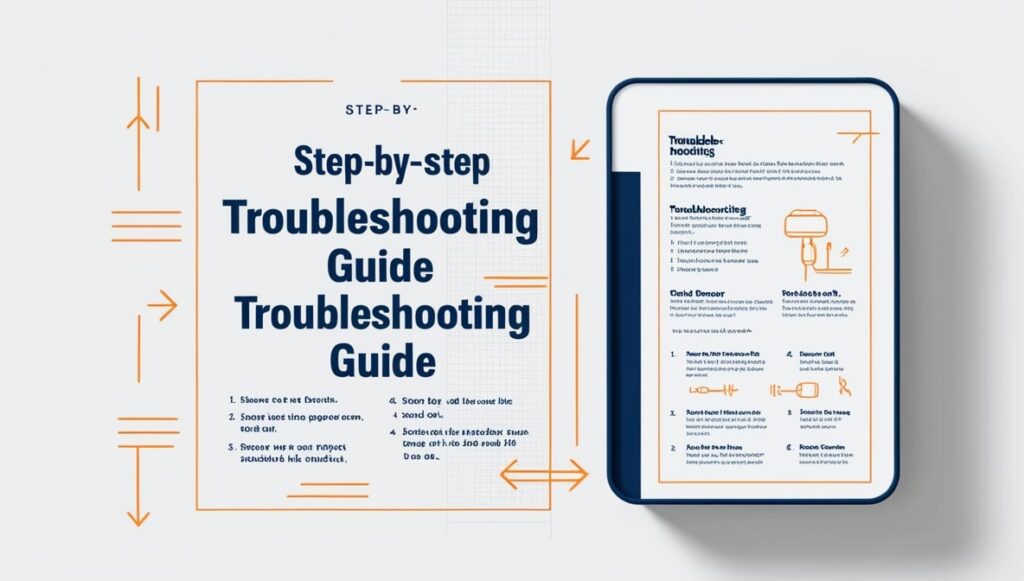
1. Check Kernel and CPU Compatibility
First, ensure your kernel supports CPU frequency scaling. You can do this by running:
Code:uname -r
Compare your kernel version with the documentation for your CPU to see if they are compatible.
2. Verify BIOS Settings
Incorrect BIOS settings can block CPU frequency scaling. Access your BIOS setup during boot (usually by pressing Del or F2) and look for settings related to CPU power management or frequency scaling. Ensure they are enabled.
3. Install or Reconfigure cpufreq Drivers
If the driver is missing or not working properly, you can try reinstalling or reconfiguring it.
For example, If your system is Debian-based, for instance, you may run:
Code:sudo apt-get install cpufrequtils
Then, try reloading the driver:
Code:sudo modprobe acpi-cpufreq
4. Update Your System
Outdated software can be a common culprit. Ensure that all system updates are installed by running:
Code:sudo apt-get update && sudo apt-get upgrade
Manually Loading and Testing cpufreq Drivers
If automatic methods don’t work, you can manually load cpufreq drivers:
sudo modprobe acpi-cpufreq
After loading, you can test if it’s working correctly using:
cpupower frequency-info
This command should display the current frequency scaling settings.
Advanced Troubleshooting Tips
If your CPU isn’t supported by the existing drivers, or if you’re dealing with a very specific issue, you might need to:
- Compile a custom kernel: This gives you the option to include specific drivers or patches that aren’t available in your current kernel.
- Consult community forums: Sites like Stack Overflow or Linux forums can be goldmines for specific, real-world solutions.
What is CPU frequency scaling and how does it impact performance?
CPU frequency scaling is a feature that adjusts the CPU’s clock speed based on current processing needs. When your system is under low load, the CPU reduces its frequency to save power and produce less heat. Conversely, under heavy load, the frequency is increased to boost performance. This dynamic adjustment helps balance energy efficiency with processing power, allowing your system to run smoothly while conserving resources when full speed isn’t required.
Using CPU Frequency Scaling Tools:
Several tools can help you manage and monitor CPU frequency scaling:
cpupower:
Provides control over the CPU’s power settings.
Cpufrequtils:
Allows you to set CPU frequency policies.
powertop:
Helps optimize power consumption and monitor frequency scaling.
These tools can give you detailed insights and control over how your CPU manages its frequency.
Preventing Future Issues:
To avoid running into this issue again:
- Regularly update your system to ensure compatibility with the latest drivers.
- Periodically check your BIOS settings, especially after firmware updates.
- Monitor your CPU’s performance to catch any issues early on.
Some issue to come in different devices:
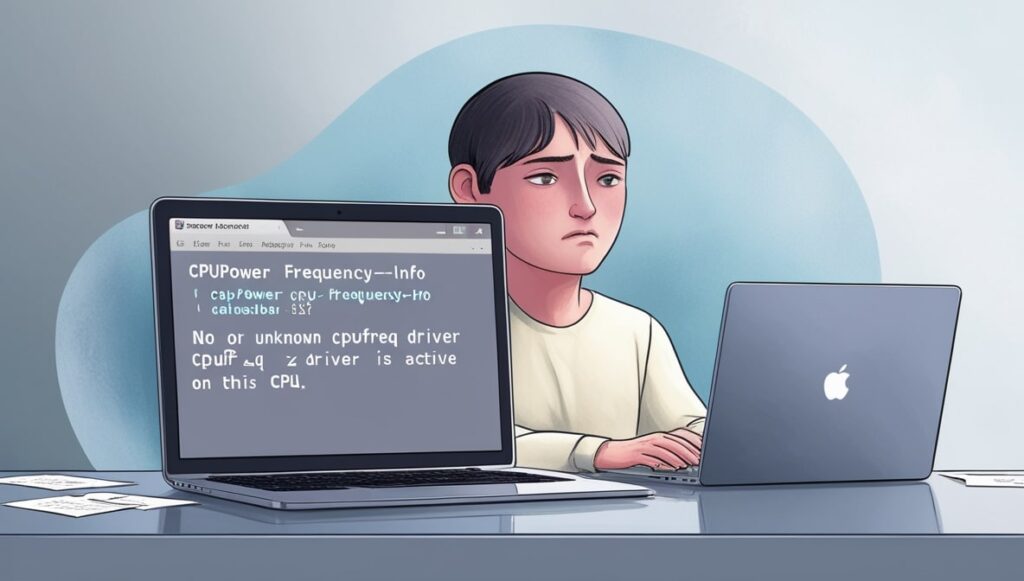
How do I set up CPU frequency on my system?
To set up CPU frequency, you can use tools like cpufreq-set, cpupower, or cpufrequtils. Start by identifying the available governors (e.g., “performance,” “powersave,” “ondemand”) with cpupower frequency-info.
Then, set the desired governor using cpupower frequency-set –governor <governor_name>. Alternatively, you can manually set a specific frequency using cpufreq-set -f <frequency>. Ensure the cpufreq driver is properly installed and loaded for your CPU model.
Why is “no or unknown cpufreq driver” displayed as active by the CPU governor?
This message indicates that the system is unable to load the correct cpufreq driver, which is responsible for managing CPU frequency scaling. It could be due to an unsupported kernel version, missing CPU-specific modules, or a conflict with other system drivers.
Check if your kernel version supports your CPU model and verify if the appropriate driver is compiled into the kernel or loaded as a module using lsmod. If not, consider updating your kernel or manually loading the driver.
Why can’t I set the CPU governor for my Ryzen processor?
The inability to set a CPU governor on a Ryzen processor is often caused by missing or incompatible cpufreq drivers. Ryzen CPUs typically rely on the amd-pstate or acpi-cpufreq driver for frequency management.
Make sure these drivers are installed and loaded. You may need to update your kernel or install specific modules to ensure compatibility. Additionally, check your BIOS settings to see if the power management options are configured correctly for frequency scaling.
Why is cpufreq-info showing “no or unknown cpufreq driver” after upgrading to kernel 5.15.74-mvebu64 #22.08.6?
If cpufreq-info displays this message after a kernel upgrade, it suggests the new kernel may not support your hardware’s cpufreq driver, or the driver wasn’t built or enabled during the kernel compilation.
To resolve this, check if the driver module is available using modprobe <driver_name>. You may also need to rebuild the kernel with the appropriate configuration or revert to a previous kernel version that supports your hardware.
On my HP ProLiant DL580 G8 hardware, why am I receiving the warning “no or unknown cpufreq driver is active on this CPU”?
This message usually indicates that the cpufreq driver compatible with your HP ProLiant hardware is either missing, unsupported, or not correctly loaded. HP servers may require specific drivers or BIOS settings for frequency scaling to work.
Ensure your BIOS is up to date, and check if any proprietary drivers are needed. Additionally, verify that the kernel includes support for your server’s CPU model and load the relevant cpufreq driver.
What should I do when cpupower frequency-info displays “no or unknown cpufreq driver is active on this CPU”?

When you encounter this message, start by verifying whether the correct driver is loaded using lsmod | grep cpufreq. If it’s not listed, try loading it manually with modprobe <driver_name>. If the driver is unavailable, check your package manager for any missing modules or consider upgrading your kernel to a version that supports your hardware.
If the problem persists, it could be due to a hardware limitation, BIOS settings, or an unsupported kernel. Updates to the BIOS or turning on/off specific power management features may also fix the problem.
FAQs:
1. Why is CPU frequency scaling important?
CPU frequency scaling helps balance performance and energy efficiency, allowing your CPU to adjust its speed based on workload.
2. Can I run my CPU without a cpufreq driver?
Yes, but without it, you might face performance issues or higher power consumption, as the CPU won’t adjust its speed dynamically.
3. How do I know if my CPU supports frequency scaling?
Check your CPU model’s specifications or use tools like cpupower to see if frequency scaling is supported.
4. What happens if I ignore the “No cpufreq driver” error?
Ignoring it might result in suboptimal CPU performance, leading to potential slowdowns or unnecessary power usage.
5. Are there any risks in manually loading cpufreq drivers?
No, As long as you load the correct driver for your CPU, there’s minimal risk. However, using incorrect drivers can cause instability or performance issues.
Conclusion:
The “No or unknown cpufreq driver is active on this CPU” error can be a stumbling block, but with the right knowledge and tools, it’s entirely manageable. By understanding the causes, identifying the right drivers, and following the troubleshooting steps, you can ensure that your CPU is running efficiently and at its best.







