
If you’ve been using Process Lasso to optimize your system’s performance, you’ve probably encountered the concept of CPU affinity. This advanced feature allows you to specify which CPU cores a particular process can use, potentially improving system efficiency. However, users sometimes experience errors when trying to set CPU affinity, which can lead to frustration.
Process Lasso Error Setting Process CPU Affinity can happen due to limited system permissions or incompatible settings. To fix it, run Process Lasso as an administrator and check your CPU affinity settings to ensure they align with your system’s configuration.
This guide will walk you through the process of identifying, troubleshooting, and fixing errors related to CPU affinity settings in Process Lasso.
Table of Contents
Understanding the CPU Affinity Concept:
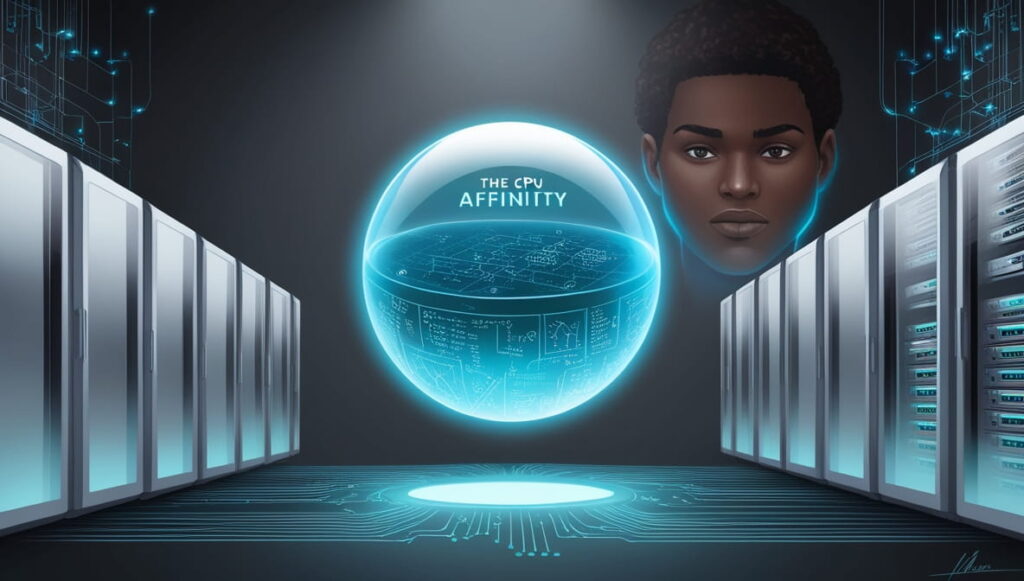
CPU affinity refers to the ability to assign specific CPU cores to individual processes. By default, the operating system dynamically manages which core handles which process. But sometimes, manual adjustments can boost performance for resource-heavy applications or prevent system slowdowns when dealing with background tasks.
what is process lasso?
Process Lasso is a Windows software designed to improve PC performance and responsiveness by managing running processes. It optimizes CPU usage, prevents system slowdowns, and allows users to set priorities and CPU affinities for specific applications.
How Does CPU Affinity Work in Process Lasso?
CPU Affinity in Process Lasso lets you manage the CPU cores that a particular process utilizes, helping to optimize performance and resource distribution. By setting CPU affinity, you can assign certain applications to specific cores, optimizing performance and reducing conflicts between processes for smoother operation.
Common Errors When Setting CPU Affinity in Process Lasso:
While Process Lasso offers robust features for CPU optimization, errors can occur when attempting to set CPU affinity. These issues typically stem from system configuration errors, software conflicts, or lack of appropriate permissions. Some common error messages might include:
- “Failed to apply CPU affinity settings.”
- “Access denied when setting affinity.”
- “Invalid CPU core selection.”
Understanding the causes behind these errors can help you resolve them effectively.
Read more: https://techegos.com/no-or-unknown-cpufreq-driver-is-active-on-this-cpu/
Why are CPU Affinity Matters for Performance?
Setting CPU affinity ensures that critical applications receive consistent access to specific CPU cores, which can minimize context switching and improve stability. For gamers, video editors, and professionals using high-performance applications, optimizing CPU affinity can reduce latency and ensure smoother system operation.
The Role of Process Lasso in CPU Optimization:
Process Lasso is a Windows-based utility designed to automate and manage CPU affinity, among other things. It dynamically adjusts the behavior of running processes, ensuring that your system doesn’t get bogged down by background tasks while prioritizing active applications.
How Does Process Lasso Handle CPU Affinity?
AffinityResolving CPU Affinity Errors in Process Lasso so, it easy to set and manage CPU affinity, either manually or automatically. Users can choose which CPU cores are assigned to which processes, optimizing performance for specific applications. However, the software must work in sync with the operating system’s own process scheduler, and sometimes conflicts arise, leading to errors.
Causes of Process Lasso Errors While Setting CPU Affinity:

There are several reasons why Process Lasso might encounter errors when setting CPU affinity. These causes can be grouped into three main categories:
Misconfigurations:
Improper configuration of CPU settings within Process Lasso may lead to errors. For instance, selecting a CPU core that isn’t available or misapplying system-wide rules may prevent the software from executing your command.
Compatibility Issues:
Sometimes, Process Lasso may conflict with certain system settings or third-party applications that manage CPU cores. This can result in errors when attempting to change CPU affinity settings.
Administrative Rights Problems:
If you’re running Process Lasso without sufficient administrative privileges, the software may be unable to modify CPU affinity for certain processes, especially those belonging to the system.
Troubleshooting Steps to Resolve CPU Affinity Errors:
Here are the most common methods to fix Process Lasso errors related to CPU affinity:
Verifying Administrative Privileges:
First, ensure that you are running Process Lasso with full administrative rights. To do this, right-click on the Process Lasso shortcut and select “Run as Administrator.” This should give the software the necessary permissions to modify CPU settings.
Ensuring Compatibility with System Settings:
Check if any third-party applications are managing CPU cores or if the system is imposing restrictions that conflict with Process Lasso’s attempts to set CPU affinity. Disabling such applications or adjusting system settings can often resolve these issues.
Reinstalling Process Lasso:
If the above methods fail, reinstalling Process Lasso might be the solution. This will ensure all settings are reset and that the latest version of the software is being used.
Manually Setting CPU Affinity in Windows Task Manager
If you’re unable to resolve the issue through Process Lasso, you can manually set CPU affinity using the Windows Task Manager. Here’s how:
- Launch Task Manager by pressing Ctrl + Shift + Esc.
- Navigate to the Processes tab.
- Right-click the desired process and select Go to Details.
- In the Details tab, right-click the process and choose “Set Affinity” from the menu.
- Select the CPU cores you want to assign to the process and then click OK.
Best Practices for Setting CPU Affinity Using Process Lasso:

To avoid future errors and maximize performance, here are some best practices:
- Regularly update Process Lasso to the latest version.
- Apply CPU affinity only to high-priority applications.
- Monitor system performance to ensure that CPU affinity settings are making a noticeable difference.
- Avoid applying global CPU affinity rules unless absolutely necessary.
Read more:https://techegos.com/what-does-unlocked-cpu-mean/
How Can You Prevent Future CPU Affinity Errors?
To prevent future issues, ensure that your system is configured correctly, with all required permissions in place. Additionally, regularly updating both Process Lasso and your system’s software can help avoid compatibility issues.
Why Can’t I Change the Process Affinity?
You might not be able to change the process affinity due to system permissions or restrictions set by the application. Running Process Lasso as an administrator and ensuring the process isn’t managed by another tool or policy can help resolve this issue.
Alternative Software Solutions for CPU Management
While Process Lasso is an excellent tool, it’s not the only one available for CPU optimization. Other alternatives include:
- CPU Throttle: Focuses on controlling CPU usage for specific applications.
- Prio: An extension for Task Manager that saves priority and affinity settings.
Exploring these tools can help you find the best fit for your needs if Process Lasso continues to present issues.
Advanced CPU Affinity Settings in Process Lasso
For users comfortable with more complex system adjustments, Process Lasso offers advanced options for CPU affinity management, such as setting process-specific or system-wide rules. These settings can provide deeper control over how CPU cores are allocated, but improper configuration could lead to more errors.
Understanding Core Parking and Its Impact on Affinity Settings
Core Parking is a feature in Windows that disables idle CPU cores to conserve energy. If this feature is enabled, it can interfere with your CPU affinity settings in Process Lasso. Disabling Core Parking or adjusting its settings may resolve issues.
Common Issues and Solutions with Process Lasso: CPU Affinity, Access Denied, and Compatibility:
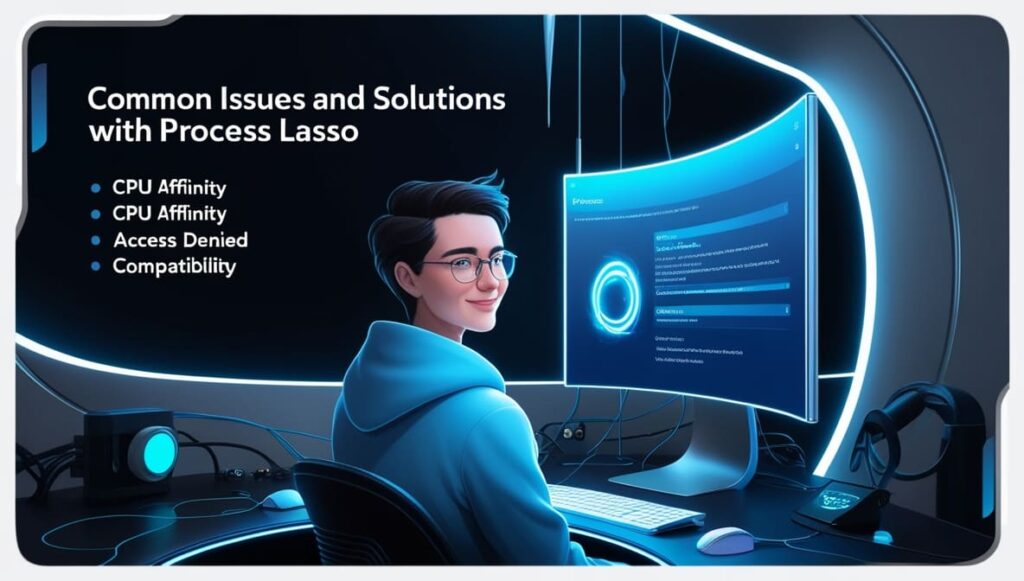
Why Am I Getting a Process Lasso Error Setting Process CPU Affinity on Windows 11?
The issue on Windows 11 could be caused by inadequate permissions or system policy settings. Running Process Lasso as an administrator and checking for system updates can resolve this issue.
Why Am I Getting a Process Lasso Error Setting Process CPU Affinity on Windows 10?
On Windows 10, this error can occur because of restrictive user permissions or conflicts with other software. Ensure Process Lasso has administrative rights and adjust system security settings if needed.
Why Is Process Lasso Access Denied for Fortnite?
Access denial in Process Lasso for Fortnite might be caused by the game’s anti-cheat system or administrative restrictions. Running both Process Lasso and Fortnite as administrators may solve the issue.
Why Is Process Lasso Access Denied When Changing CPU Priority?
Access denied errors when changing CPU priority in Process Lasso can result from insufficient user permissions or conflicts with other software. Running Process Lasso with administrative privileges may help resolve this issue.
What Is Process Lasso’s Compatibility with EAC?
Process Lasso may face compatibility issues with Easy Anti-Cheat (EAC), which can restrict its functionalities. Check for any updates or patches for both Process Lasso and EAC to improve compatibility.
Why Is Process Lasso Not Enforcing Default CPU Affinity for PUBG?
If Process Lasso is not enforcing default CPU affinity for PUBG, it might be due to conflicts with PUBG’s internal settings or permissions. Ensure both Process Lasso and PUBG are running with admin rights.
How Do I Change the CPU Affinity of a Game?
To change a game’s CPU affinity, open Process Lasso, locate the game process, right-click it, and select “CPU Affinity.” Adjust the settings to assign the game to specific CPU cores.
How Do I Set CPU Affinity in Linux?
In Linux, use the taskset command to set CPU affinity. For example, taskset -cp 0,1 <pid> assigns a process to specific CPUs. Make sure you have the required permissions to implement these changes.
Is Process Lasso Safe to Use?
Yes, Process Lasso is safe to use. It is a legitimate software developed by Bitsum to optimize PC performance. As with any software, download it from the official website to avoid any security risks or malicious versions.
FAQs:
1. Does Process Lasso Work?
Yes, Process Lasso effectively manages CPU usage, improves system responsiveness, and optimizes performance by adjusting process priorities and affinities.It can improve overall system stability and performance.
2. Is Process Lasso Good?
Process Lasso is highly regarded for its ability to optimize CPU usage and improve system performance. It provides useful features for process management and can enhance both gaming and general tasks.
3. Does Process Lasso Increase FPS?
Process Lasso can help increase FPS by prioritizing game processes and optimizing CPU affinity. While not a guaranteed fix, it often improves performance in CPU-intensive applications and games.
4. Is Process Lasso Worth It?
Process Lasso is worth it if you want to optimize CPU performance and improve system responsiveness. Its features can be valuable for gamers and power users looking for better control over process management.
5. What Is Process Lasso Affinity?
Process Lasso Affinity allows you to assign specific CPU cores to a process, helping optimize performance and reduce conflicts between applications. It is useful for managing resource allocation efficiently.
6. What Is CPU Affinity, and Why Is It Important?
CPU affinity allows you to assign specific CPU cores to certain processes, optimizing performance and reducing context switching. This helps in balancing load and enhancing overall system efficiency.
7. Why Does Process Lasso Fail to Set CPU Affinity?
Process Lasso may fail to set CPU affinity due to insufficient administrative rights, misconfigurations, or conflicts with other system utilities. Ensure proper permissions and check for any conflicting software.
8. Can I Set CPU Affinity Without Process Lasso?
Yes, you can set CPU affinity manually using the Windows Task Manager. However, Process Lasso offers advanced options and more control over process management, making it a more robust solution.
9. How Do I Run Process Lasso with Administrative Privileges?
To run Process Lasso with administrative privileges, right-click the Process Lasso icon and select “Run as Administrator.” This ensures the software has the necessary permissions for full functionality.
10. Is It Safe to Disable Core Parking for Better CPU Management?
Disabling Core Parking can enhance CPU performance, especially for demanding tasks like gaming or video editing, but it may increase power consumption. Use it if performance outweighs power-saving needs.
Conclusion:
Process Lasso offers powerful tools to manage and optimize CPU performance, but like any advanced system utility, it can sometimes run into errors. By following the troubleshooting steps outlined above and adopting best practices, you can successfully resolve CPU affinity issues and ensure smooth system performance.







